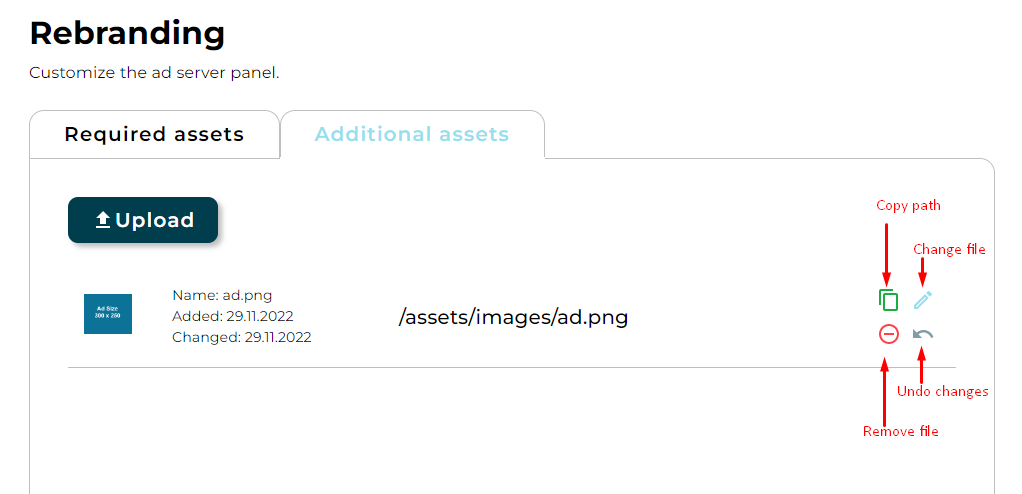Panel rebranding#
This article describes how to change brand - dependent assets in adpanel project.
Requirements#
This article assumes that the adcontroller project is installed.
Customize metadata and page appearance#
In the adcontroller, on page /panel you can change styling of your adpanel, add personalized metadata and assets.
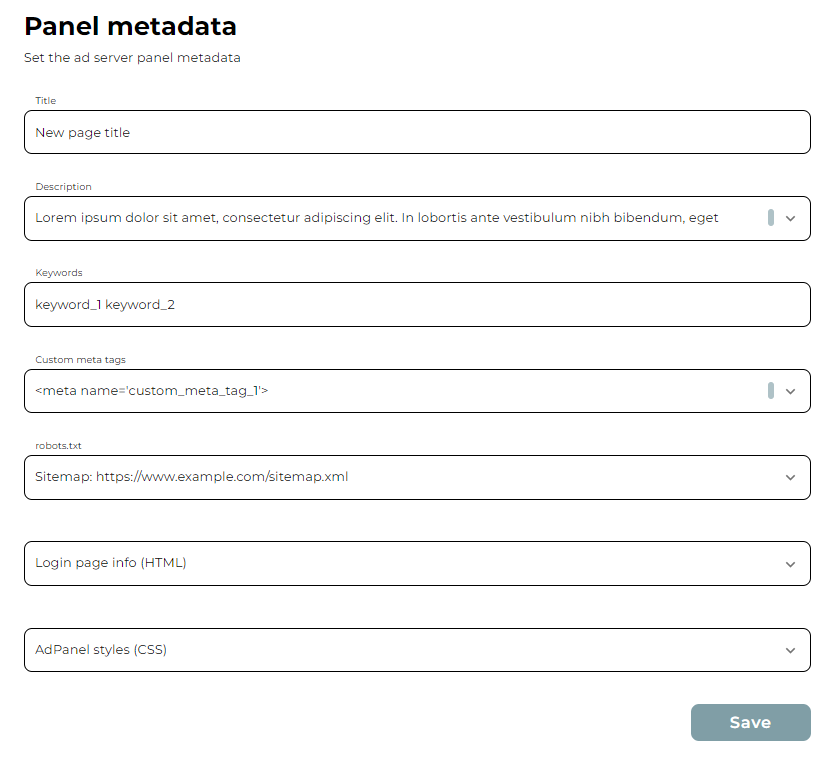
Customize metadata#
You can change page title, description, keywords and add your own meta tags. Enter personalized data in the appropriate fields. After refreshing the adpanel page, personalized data will appear in the appropriate tags.
Customize login page#
You can add your own HTML code in the field Login page info (HTML). Here you can use paths generated by adding your own assets. After refreshing the adpanel page, markup will appear on the login page.
Customize page css#
You can also customize the adpanel by overwriting the CSS in the field Adpanel styles (CSS). Here you can use paths generated by adding your own assets. After refreshing the adpanel page, styles will be added.
Customize assets#
Content of image files can be changed. It is important to preserve file names and images sizes in pixels.
Required assets: in the adcontroller, on page
/panelinRequired assetstab, you can select a new desired file. After saving changes will be added and will be available in the adpanel after page refresh.
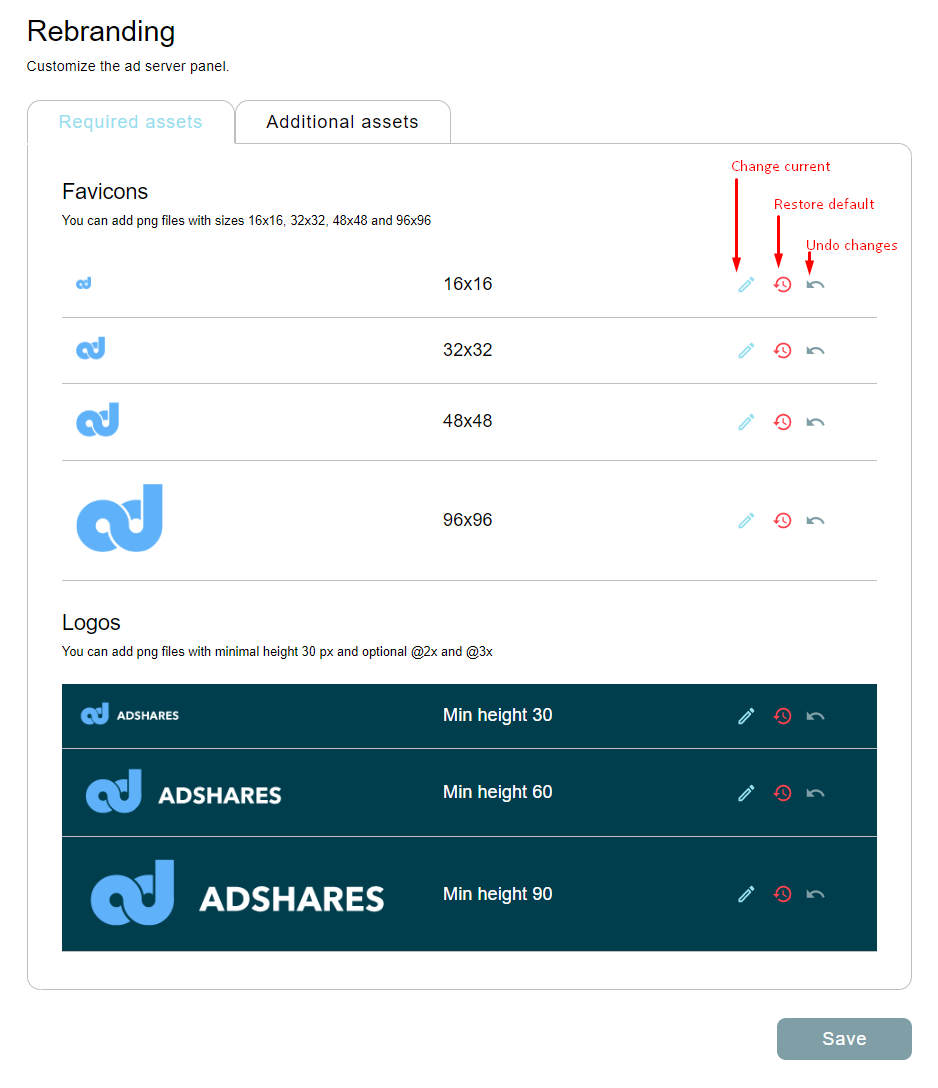
Additional assets: in the adcontroller, on page
/panelinAdditional assetstab, you can select a new files and change existing ones. After uploading files will be added. For each file will be generate path with which this file can be used. If you change existing file, path will not change. If you upload a file named as an existing file, the existing file will be overwritten.