How to use Advertising Ecosystem#
Note
Before using our decentralized advertising ecosystem you can try out the demo version. Adshares Advertising Ecosystem Demo can be used to get familiar with all the features of the platform. It is necessary to join Testnet before using the demo.
We have also created a demo website, which showcases how ad banners can be displayed on publishers’ sites, depending on the device and the screen size.
Introduction#
Adshares Advertising Ecosystem is the first 100% decentralized advertising network for programmatic advertising, with AdServers being some of its key components.
The first step to join the Adshares network as a publisher or as an advertiser is setting up an account on one of the AdServers. After registering and logging in there are two panels available - one for advertisers and one for publishers. Each of the panels offers a wide selection of settings and options. Both the advertisers and the publishers have access to history, as well as to e-mail and password settings. Apart from AdServers, the network consists of components listed and described below.
Key components#
Advertiser module#
Defining campaigns, setting campaign budget and targeting. Before launching a campaign, the advertiser has to deposit funds the account and provide a minimum amount for a 1-hour campaign. Once all is set, the campaign, along with all related information, is distributed across the network. Based on the results, funds are transferred every hour directly to the publisher.
Publisher module#
Registering websites on which banners will be displayed, generating code to be placed on websites. This module automatically scans the network in search of ads.
AdSelect module#
Handling ads display. AdSelect learns based on interaction history, views, payments and credibility of the advertiser. The module optimizes ad selection to maximize publishers’ revenue. As soon as the advertisement is selected and the campaign is live, all events are passed to the Advertiser module and the Publisher module.
AdPay module#
Calculating funds. Based on campaign results, the AdPay module decides once per hour how much should be transferred from the advertiser to the publisher. The transfer is made every hour, and the publisher can withdraw funds instantly. The advertiser sets the total budget for the entire campaign and the maximum budget for a specific event.
How to use the AdServer – instruction for Advertisers#
First, you need to join one of the AdServers and confirm your registration via an email. Before you start a new campaign, you have to deposit funds to your account. You can make a deposit using our native ADS coin or over 30 other cryptocurrencies, including Bitcoin, Ethereum, and Litecoin. In case you would like to use ADS coins but don’t have any, click here to learn how to get ADS.
The next step is selecting the advertiser’s dashboard, where you will find all the campaign settings. The entire process begins with creating a new campaign, choosing settings and uploading ad banners. After clicking the “Create new campaign” button located in the top menu, it’s necessary to enter some basic information, such as campaign name, max CPM, start/end date, etc. Next, you can set some optional targeting and move on to adding your ads. It’s possible to upload banner ads in HTML or jpg, png, and gif formats. You can also use pop-up and pop-under ads.
Your ads will be displayed on our partners’ websites. Once your campaign is up and running, you can check how each of the ads is performing and make some adjustments if needed. In case of banner ad campaigns, we advise using at least 6-8 most popular banner sizes to get the best results.
All events are balanced on an hourly basis, and payments are made instantly, which helps optimize campaign settings.
How to deposit funds to your account#
Log in and click the “Deposit funds” button in the dropdown menu in the top right corner. You can either make a deposit using our native ADS coin, or use NOWPayments service to make a deposit using Bitcoin, Ethereum or one of over 30 other cryptocurrencies.
If you prefer to make a deposit using ADS coins click the “Deposit funds” button in the dropdown menu in the upper right corner, then the “Deposit ADS” button and follow the instructions.
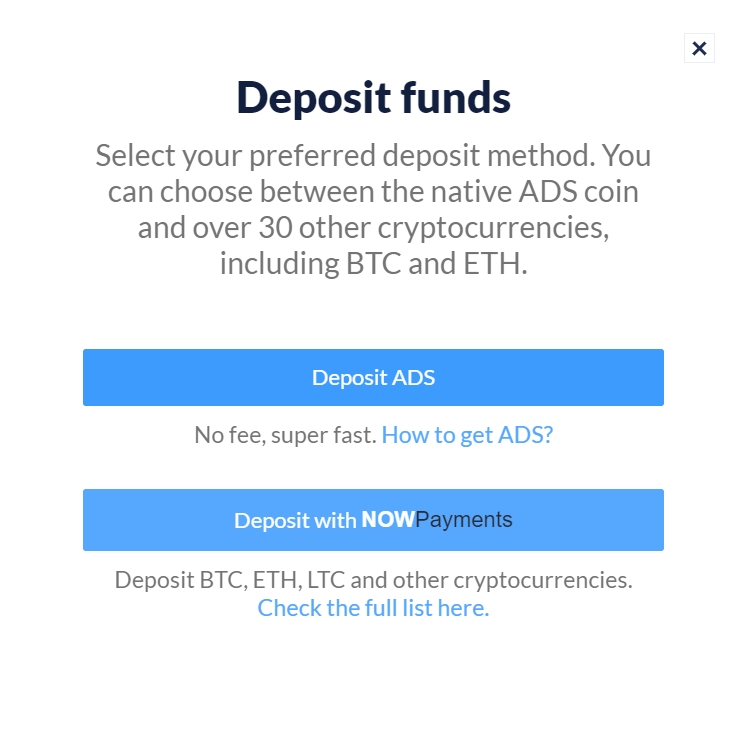
In case you decide to make a deposit using Bitcoin, Ethereum, Litecoin, or one of over 30 other cryptocurrencies, hit the “Deposit with NOWPayments” button. Once you enter the amount you want to deposit and click “Deposit” you will be redirected to NowPayments.io. The minimum amount you can deposit is $25, and the maximum is $1000. If you are depositing ADS coins there is no minimum and maximum amount.
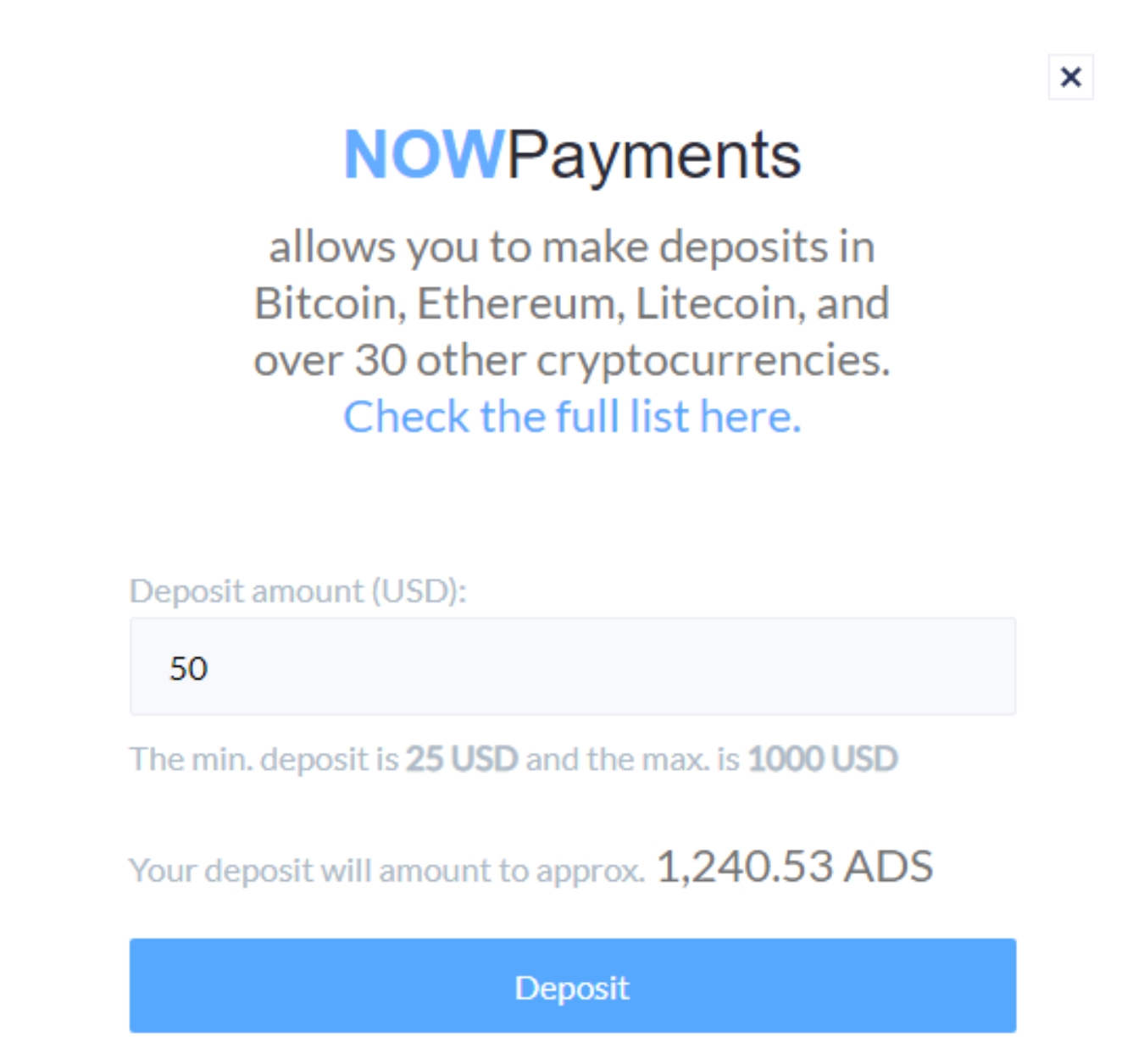
Please note that it may take up to a few hours to deposit your funds, depending on the cryptocurrency you are using. A notification will be sent via e-mail once the funds have been deposited.
Here’s the full list of cryptocurrencies that can be used to make a deposit via NOWPayments gateway: Bitcoin (BTC), Zcash (ZEC), Litecoin (LTC), Verge (XVG), Bitcoin Cash (BCH), TRON (TRX), DigiByte (DGB), Horizen (ZEN), TrueUSD (TUSD), EOS (EOS), FunFair (FUN), DigixDAO (DGD), GAS (GAS), Ethereum (ETH), Groestlcoin (GRS), Bitcoin Gold (BTG), BNBMainnet (BNBMAINNET), Stellar (XLM), DASH (DASH), Waves (WAVES), Cardano (ADA), Ripple (XRP), Monero (XMR), BinanceCoin (BNB), NEO (NEO), Zcoin (XZC), Paxos (PAX), Bitcoin Diamond (BCD), Decred (DCR), Tether (USDTERC20), Tael (WABI), QTUM (QTUM), Huobi Token (HT), Basic Attention Token (BAT), Komodo (KMD), BEAM (BEAM).
How to launch a conversion-based ad campaign#
If you want to run an ad campaign based on the CPA model, please refer to the following instruction.
How to use the AdServer – instruction for Publishers#
How to place an ad unit on a website#
Once you register and confirm your registration via email, you need to click the “Publisher” button in the upper left corner. Next, you have to click the “Add new site” button located in the upper right corner and enter some basic information about the site you want to add.
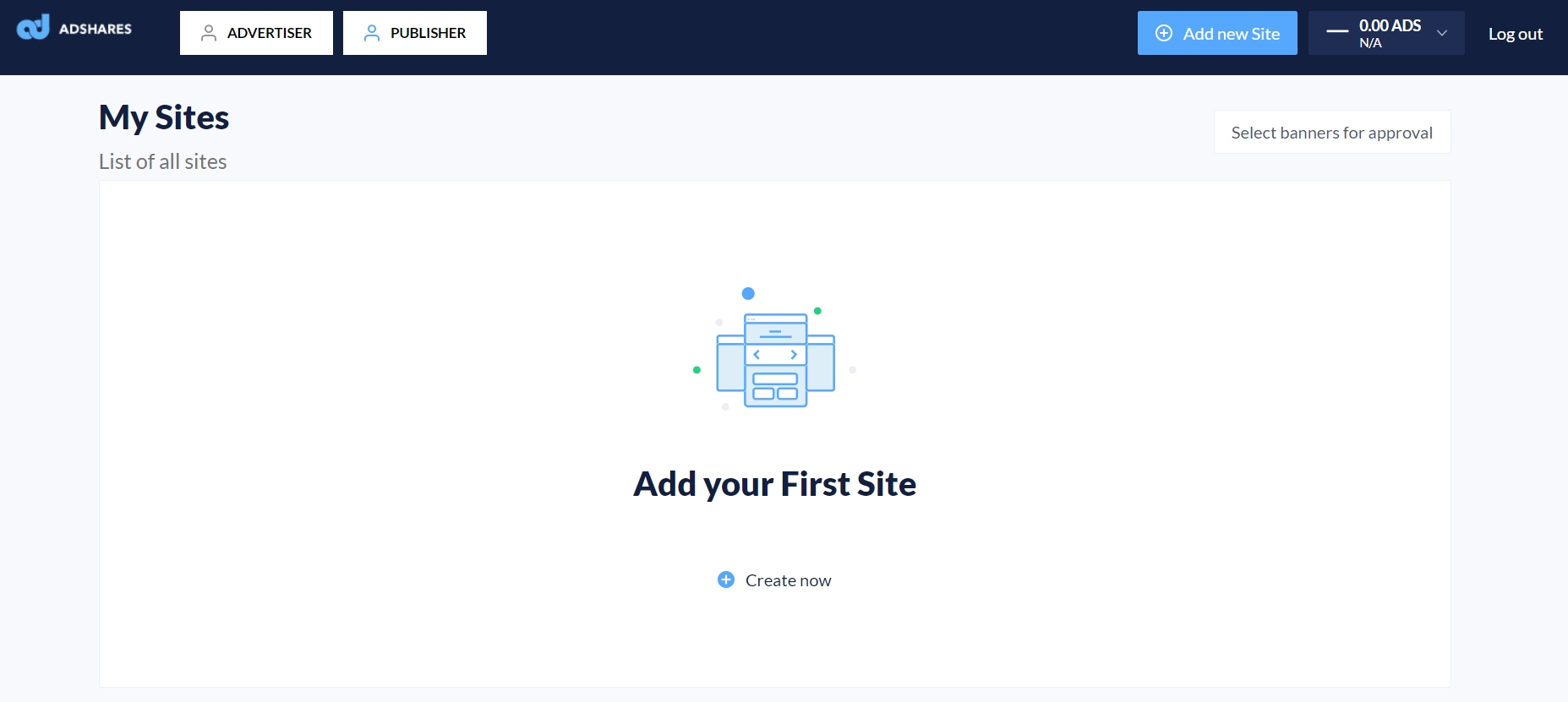
Next, you need to select ad categories you don’t want to display on your site. These settings apply both to the banner ads and the pop-ups/pop-unders. If you decide not to exclude any categories, all available ads will be displayed on your site - e.g. gambling, crypto, investment.
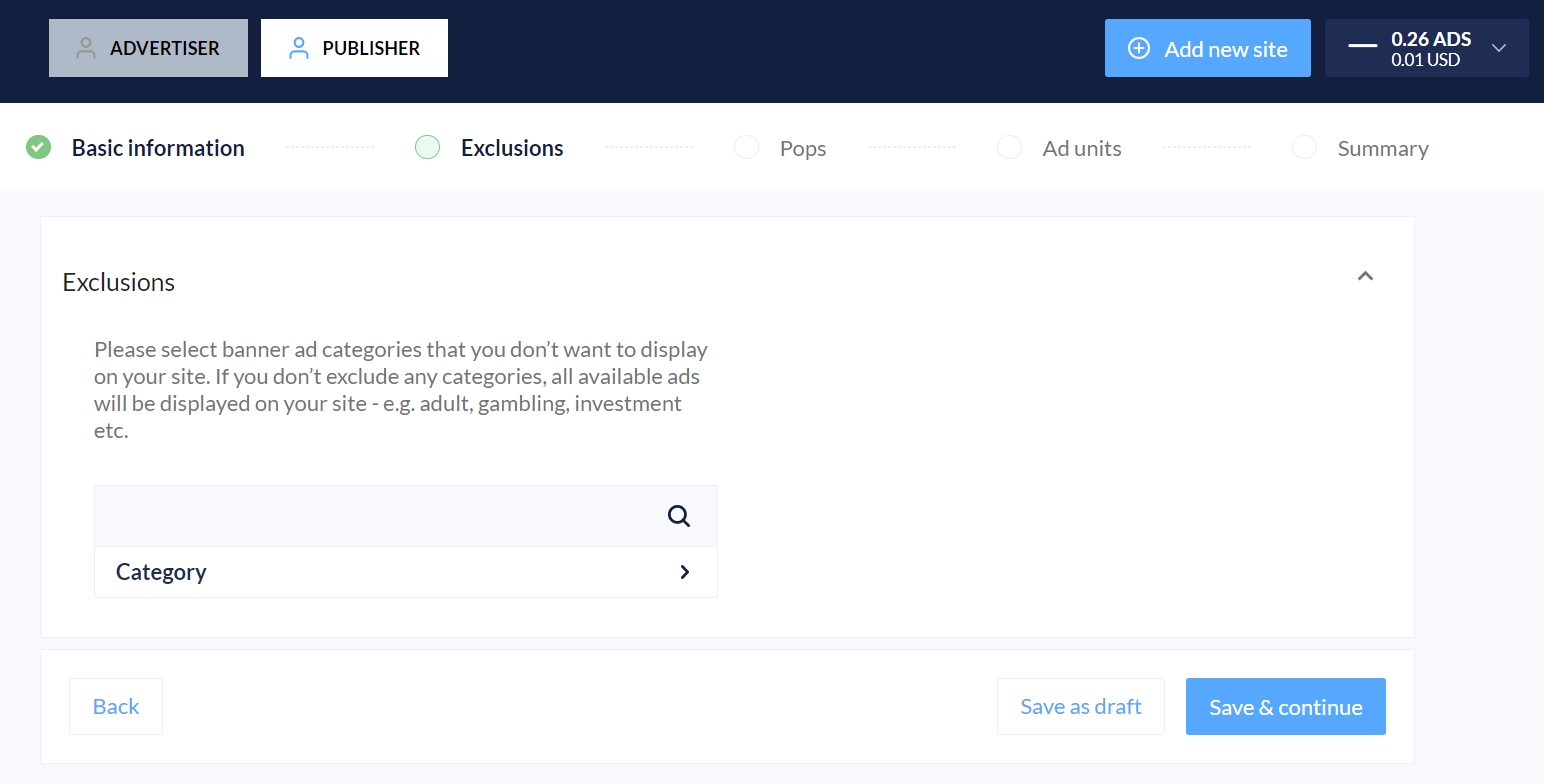
How to use pop-up and pop-under ads#
Once you go through the exclusions, you can move on to pop-up/pop-under ads settings. Activating these ads lets publishers generate higher revenue.
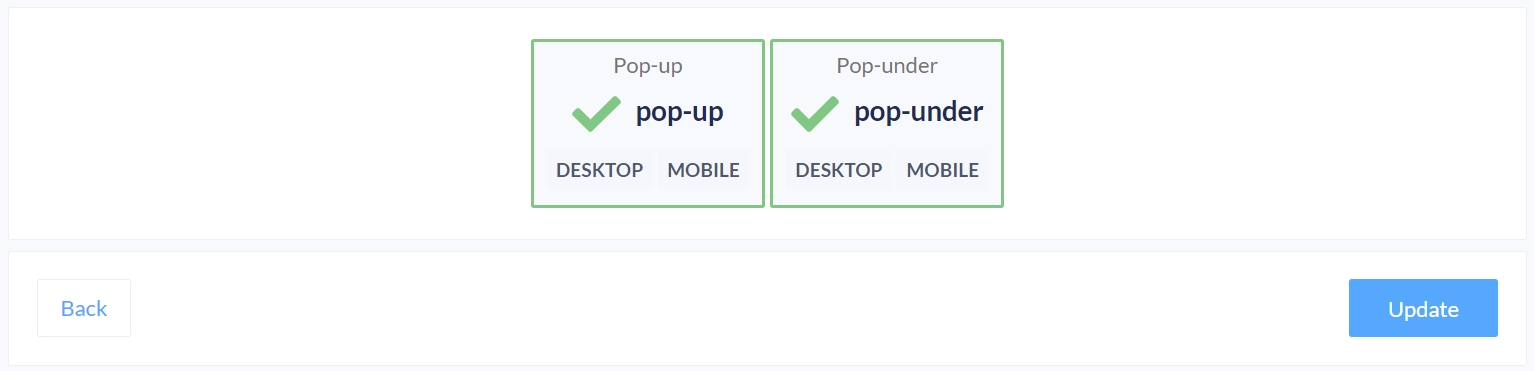
Once the site is added, it is necessary to get the pop-up and/or pop-under ad code and place it on the site, which is the last part of the process of adding a new site. A detailed description is available below. Pop-ups/pop-unders will be displayed in a separate browser window. The content of ads that will be displayed is determined by the content type selection made by the user in the previous step. After selecting all the exclusions and going through the pop-up ads settings you can move on to banner ads sizes.
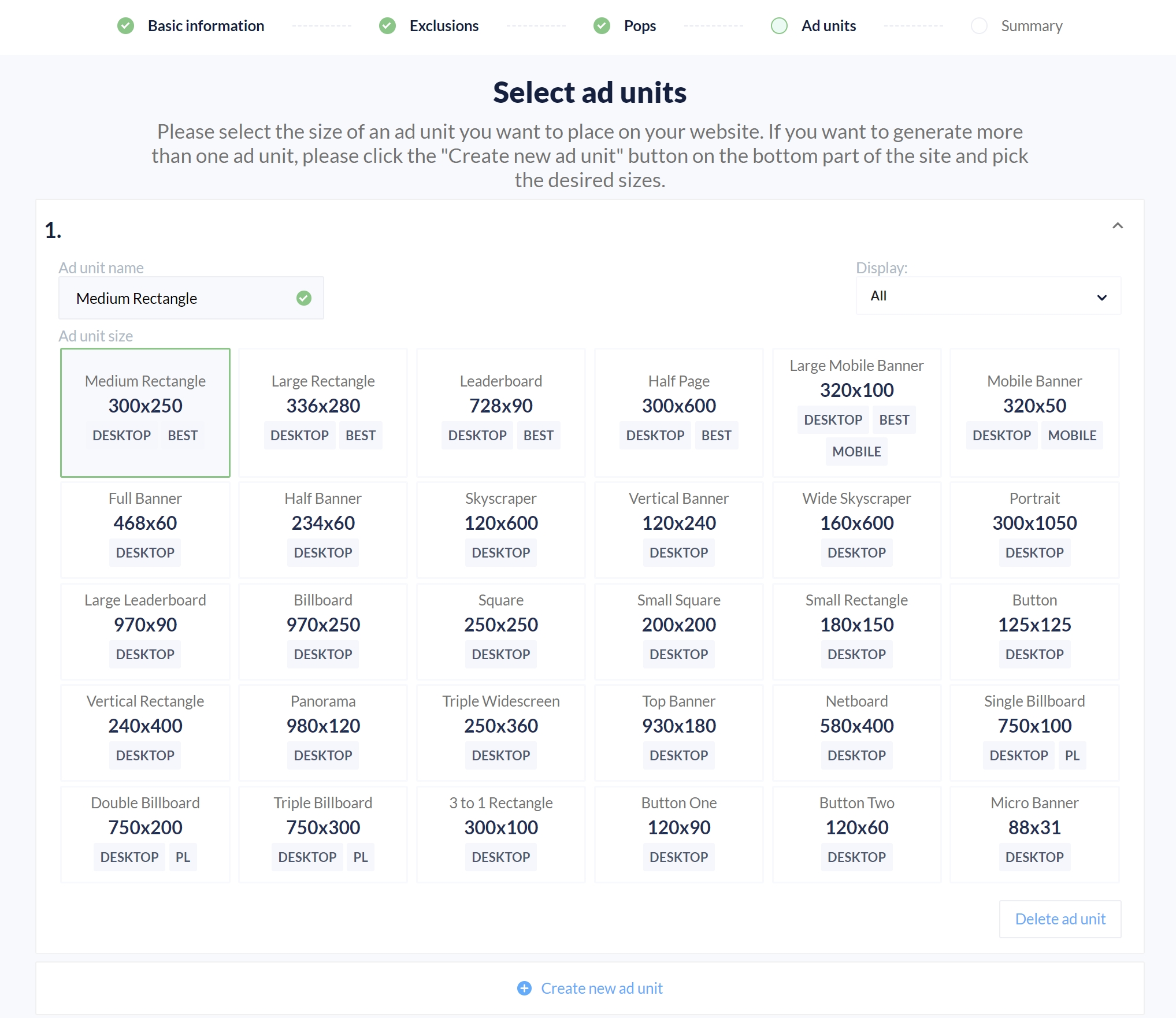
If you want to generate more than one banner ad unit, please click the “Create new ad unit” button in the bottom part of the site and select other sizes. Once you are done, please move on to summary, check if all the settings are correct and publish the site. Next, you need to get the code and add it to your site.
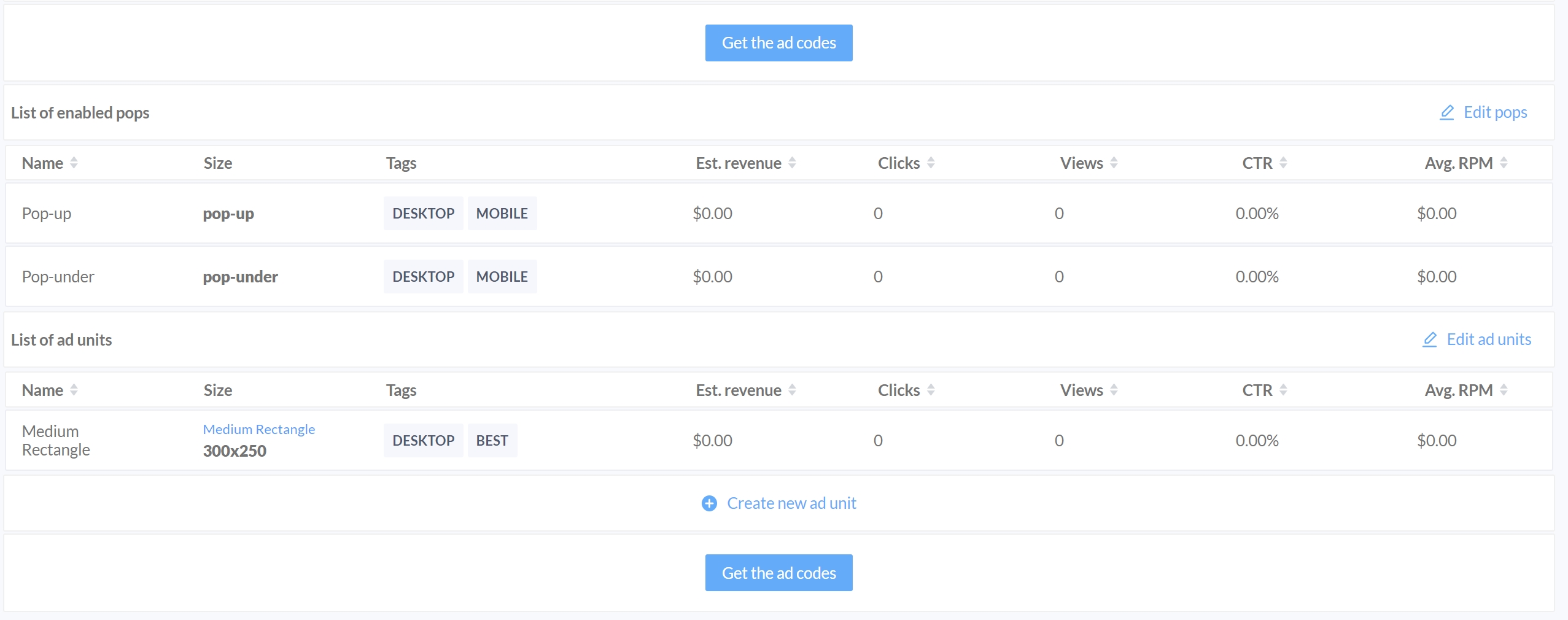
Once you click the “Add site” button, you will be redirected to the main dashboard. Please click the site you have just added, then the “Get the ad codes” button, and place each piece of code in the relevant section of your site. You can also customize ad codes.
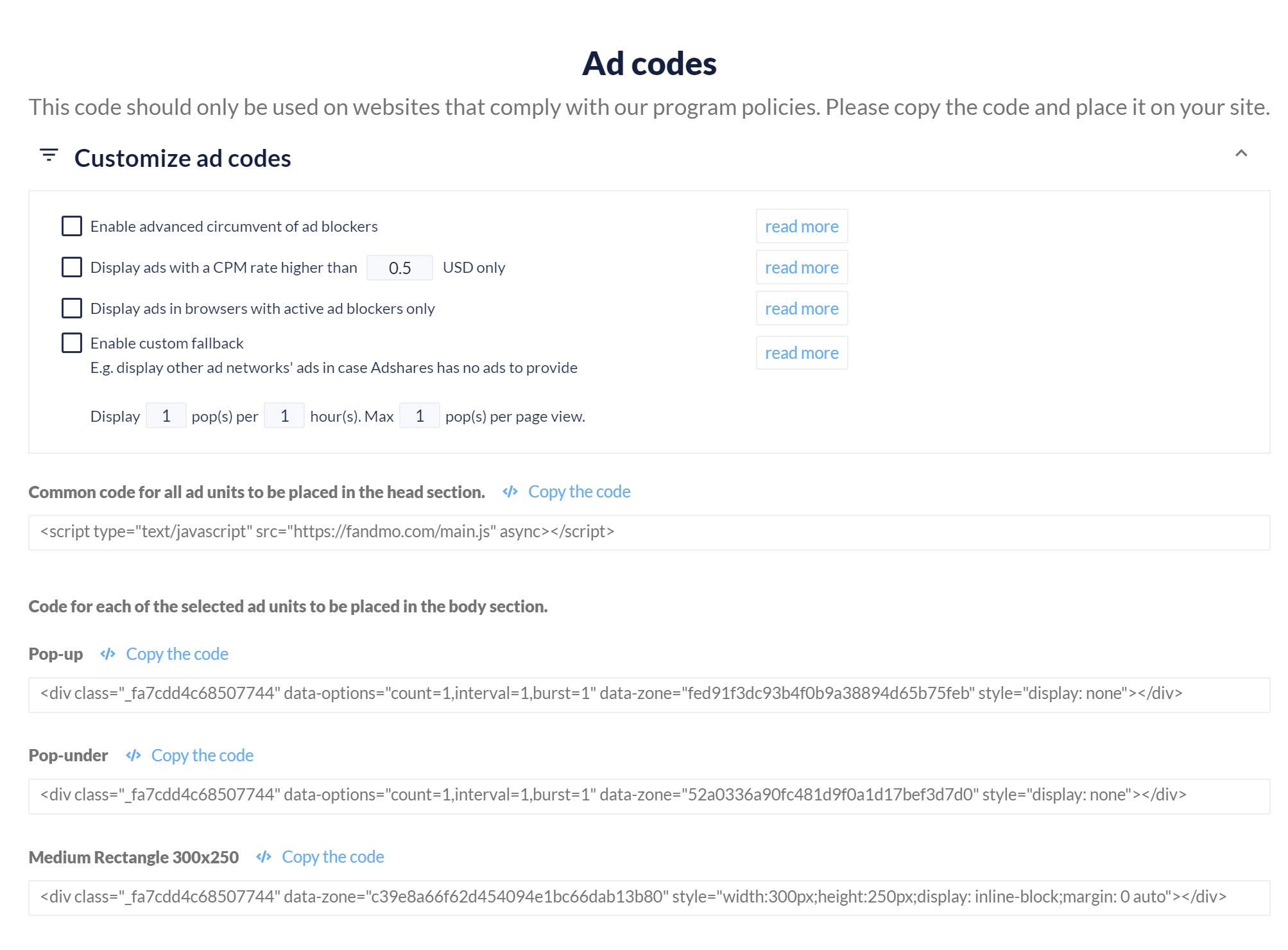
Payments from advertisers are made on an hourly basis, which lets the publisher see the immediate effects of campaigns and withdraw funds right away.
How to place an ad unit on a Wordpress website#
The code can be generated and placed on a website in the way described above, however, we have also developed a plugin for WordPress websites that provides integration with Adshares AdServer. It makes the implementation even more straightforward and automates the process of placing the code on a website.
The installation is very simple. You just need to go to Your Website -> Plugins -> Add New, search for “Adshares” and click “Install Now”. There is also an alternative installation for those who prefer to use Composer.
Once the plugin is installed, all you need to do is type in AdServer url address as “Server URL”, log in into your Adshares account using your registration credentials, and select which ad units will be displayed. The plugin supports various options for position and visibility.
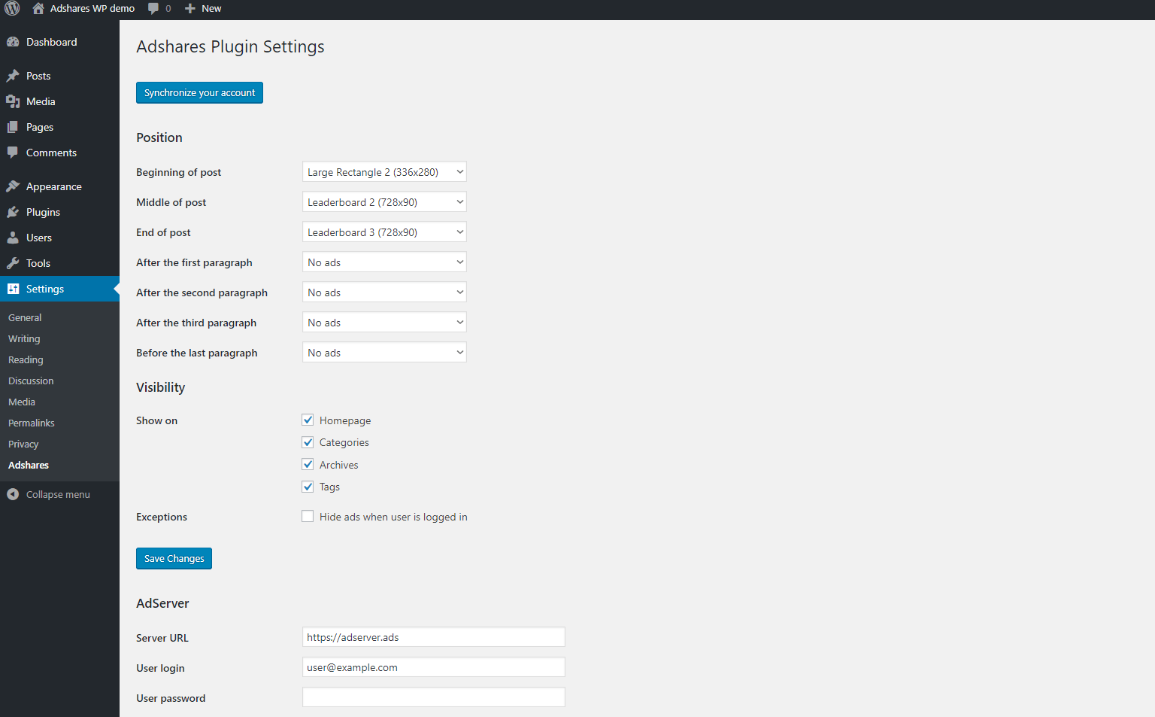
In case of high demand for a similar plugin for other popular platforms, we may consider creating dedicated plugins. If you own a website based on a popular platform and would be interested in such a plugin, please get in touch with us.
How to withdraw ADS coins from the platform#
If you want to withdraw funds from the platform account you need to:
Log in to the platform
Select “Billing & payments” from the dropdown menu in the upper right corner
Click the “Withdraw funds” button
Enter the ADS account address you want to send your funds to. Please double-check if the address is correct
Enter the amount you want to withdraw
Add a message if necessary (e.g. when transferring funds to exchanges)
Click the “Withdraw” button
Once you send the transfer, you will receive a confirmation link via email. Please remember to click the link within one hour, otherwise, the withdrawal will be cancelled. Once the transfer is confirmed, it should take up to 15 minutes. It may take longer in case you’re depositing your funds to an exchange.
Click here to learn more about exchanges supporting ADS coins.
Warning
Please remember that it is necessary to include a message (aka payment ID/memo) when transferring ADS coins TO a cryptocurrency exchange. Exchanges provide the message to be copy-pasted – please see a relevant part of the deposit section on your trading platform. It is not necessary to include a message when transferring ADS coins to your ADS Wallet or your ADS account on the platform.